View your medications or request a refill
MyChart, our patient portal, makes it easy to manage your prescriptions. Log in or sign up to view your medications or request a refill anytime.
Need help getting started? Get answers to frequently asked questions ›
How to request a medication refill
![]() Before requesting a medication refill, please check with your pharmacy to see if you already have a refill available on your current prescription. If none are available, follow these simple steps to request a refill of your current medications through your patient portal.
Before requesting a medication refill, please check with your pharmacy to see if you already have a refill available on your current prescription. If none are available, follow these simple steps to request a refill of your current medications through your patient portal.
- Log in to your MyChart accountStart by logging into your patient portal using your username and password.
- Go to the "Medications" section Once logged in, select the “Medications” button on your dashboard.
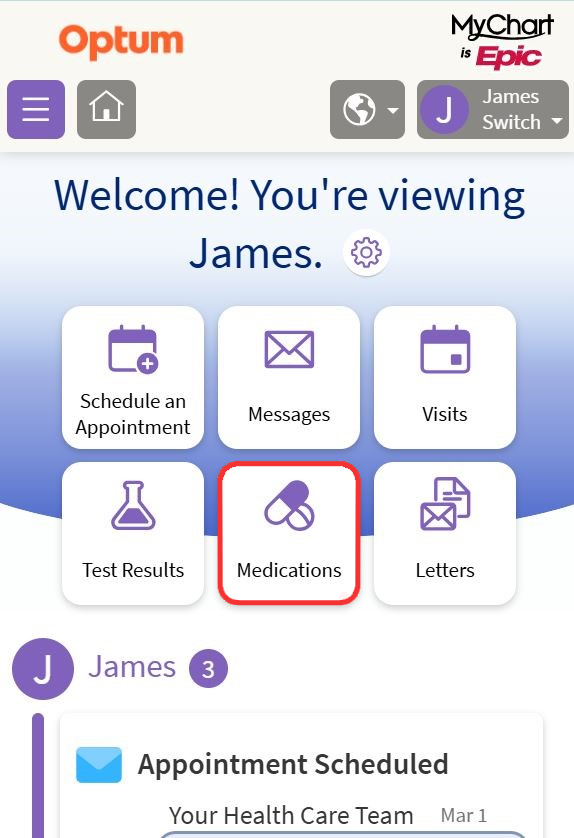
- View your current medications You’ll see a list of your current medications. Each medication is displayed as a tile. At the bottom of each tile, you’ll find a “Request Refill” link. Select this link for the medication you want to refill.
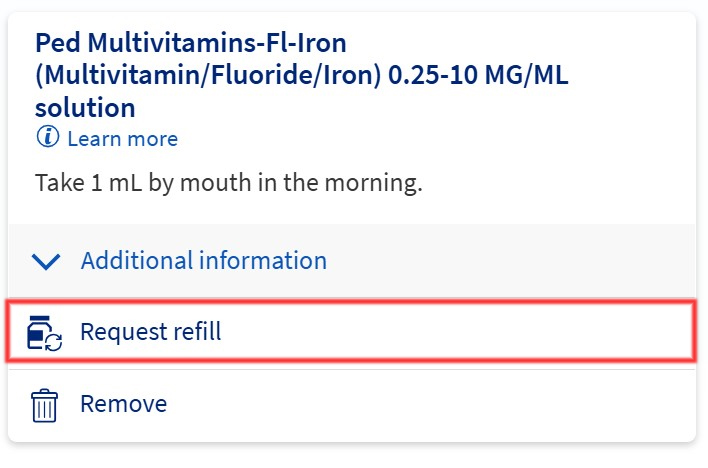
- Select additional medications (optional) On the next screen, the medication you selected will be marked with a check in the upper-right corner. You can add more medications by selecting additional tiles. Or select “Next” to continue.
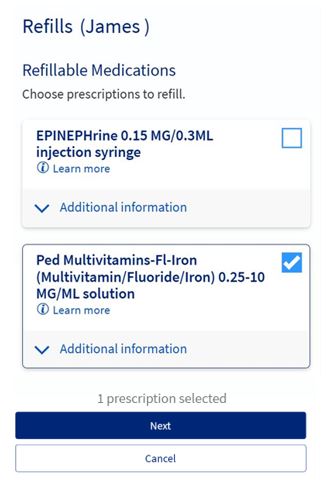
- Choose your pharmacy You’ll be asked to select a pharmacy from the a dropdown, which will contain the pharmacies on file for your account.
Note: Your pharmacy list is set up during your visit with your provider or at the front desk.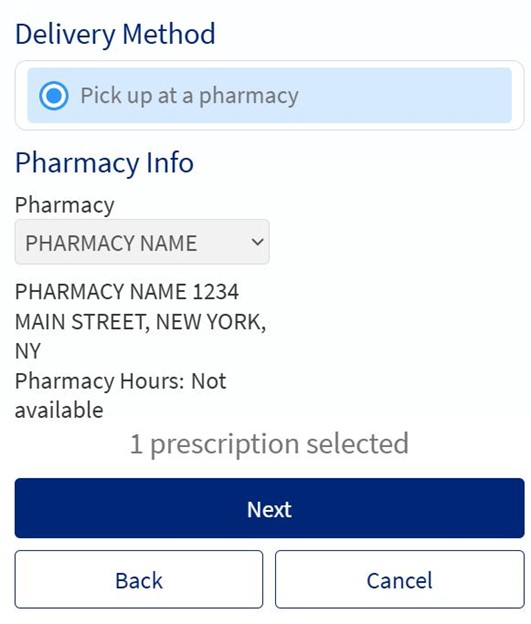
- Review and submit You’ll see a summary of your refill request. Review the details carefully. If everything looks correct, select “Submit.”
- ConfirmationA confirmation screen will appear to let you know your request has been submitted successfully.
Your care team will reach out if there are any questions.

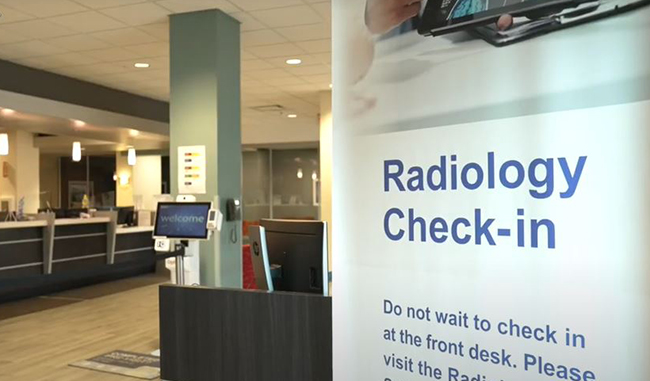 Optum Radiology at Crystal Run Healthcare
Optum Radiology at Crystal Run Healthcare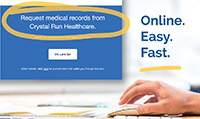 Request medical records online
Request medical records online